Fix: How to Ensure Windows 10 KB3194496 Installs Smoothly
Two Ways to Ensure KB3194496 Installs Smoothly
Since late September, users started reporting issues installing a cumulative update for Windows 10, KB3194496; which increments the Windows 10 Anniversary Update to build 14393.222.
Microsoft has not provided an official fix for the problematic update yet, but the software firm is looking into the issue.
Quote
Hello Insiders!
We’ve been working diligently on this issue and are finalizing a clean-up script that will fix the underlying issue preventing the install of KB3194496 (Cumulative Update 14393.222) for affected users. Your patience during our research and subsequent work is greatly appreciated.Thank you as always and stay tuned!
In the meantime, several work arounds have appeared that seem to be resolving the issue for many. The culprit seems to be associated with the bundled XBOX app which according to the Update History page, KB3194496 includes a fix that addresses:
- Addressed issue causing movies that were ripped using the transport stream (.ts) format to play without sound in Windows Media Player and the Xbox One Media Player app.
- Addressed issue causing the Movies & TV app on the Xbox to stop working when attempting to play content that was just purchased from the Store.
If you want to get the update to install, users will need to delete or disable XblGameSave. Here is how you do it.
Navigate to C:\Windows > System32 > Tasks > Microsoft then delete the folder XblGameSave.

Press Windows key + X, click Command Prompt (Admin), type: regedit then hit Enter. Navigate to the following registry key then delete it:
HKEY_LOCAL_MACHINE\SOFTWARE\Microsoft\WindowsNT\CurrentVersion\Schedule\TaskCache\Tree\Microsoft\XblGameSave

Run Windows Update again then KB3194496 (Cumulative Update 14393.222) should install.
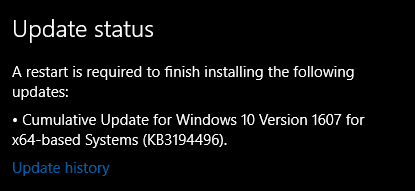
Have you been experiencing problems with Microsoft's latest update for Windows 10? If so, let us know in the comments.



3 Comments
Recommended Comments