How to Install Windows 10 1803 (Spring Creators Update) Using Windows Update
A new version of Windows 10 is upon us containing exciting new features to make users more productive and secure. The Windows 10 Spring Creators Update version 1803 builds on the Fall Creators Update launched last October. New features include: Time Line for managing apps and activities across devices; redesigned settings app, new user experiences for installing fonts, using Bluetooth, Audio and whole lot more. In this article, we look at how to upgrade from a previous version using Windows Update. Its not that different from previous versions, but users will note how much faster and stable the process is. Anyway, lets dig in.
Step 1: Open Start > Settings > Update & security > Windows Update then click 'Check for Updates'
Step 2: Windows Update will scan for a new version then begin downloading the feature update.
Step 3: The download can take some time, so be patient. If you don't see any progress after an hour, try disconnecting from the Internet temporarily, then reconnect to see if it progresses. If not, restart your computer then try again.
Step 4: After the update is finished downloading, it will begin installing.
Step 5: When the installation is ready, Windows Update will notify you and ask if you would like to install now, choose a time or set a reminder.
If you are not ready to install yet, click 'Pick a time'. This will open the Restart options setting in Windows Update. Proceed to choose an appropriate time and day that is suitable for you.
Check out the following article to learn more about how to use Active Hours and Restart Options to manage how and when updates are installed:
Step 6: When you are finally ready to install the feature update the update will begin automatically or you can open Start > Settings > Update & security > Windows Update then click Restart now:
After the restart, this will be your screen for a while:
When complete, you can sign into your account and check Windows Update. Thats it, you don't even see the old installing apps screen anymore.
Backup Before Upgrading
Please be advised some devices might experience issues upgrading to Windows 10 1803. Here are a list of things you can do to ensure your upgrade is successful or you can return to your previous version.
- Make sure you backup before attempting to upgrade:
https://www.groovypost.com/howto/create-windows-10-system-image-best-free-alternatives/
- How to block it if you don't want to upgrade:
https://www.groovypost.com/howto/block-windows-10-feature-update-why/
- What is the make and model of your computer? Have you checked the manufacturers website to determine compatibility?
- Perform the following tasks:
12 Things You Should Do Before Installing Windows 10 Creators Update (Version 1803)
Let us know in the comment how your upgrade goes.



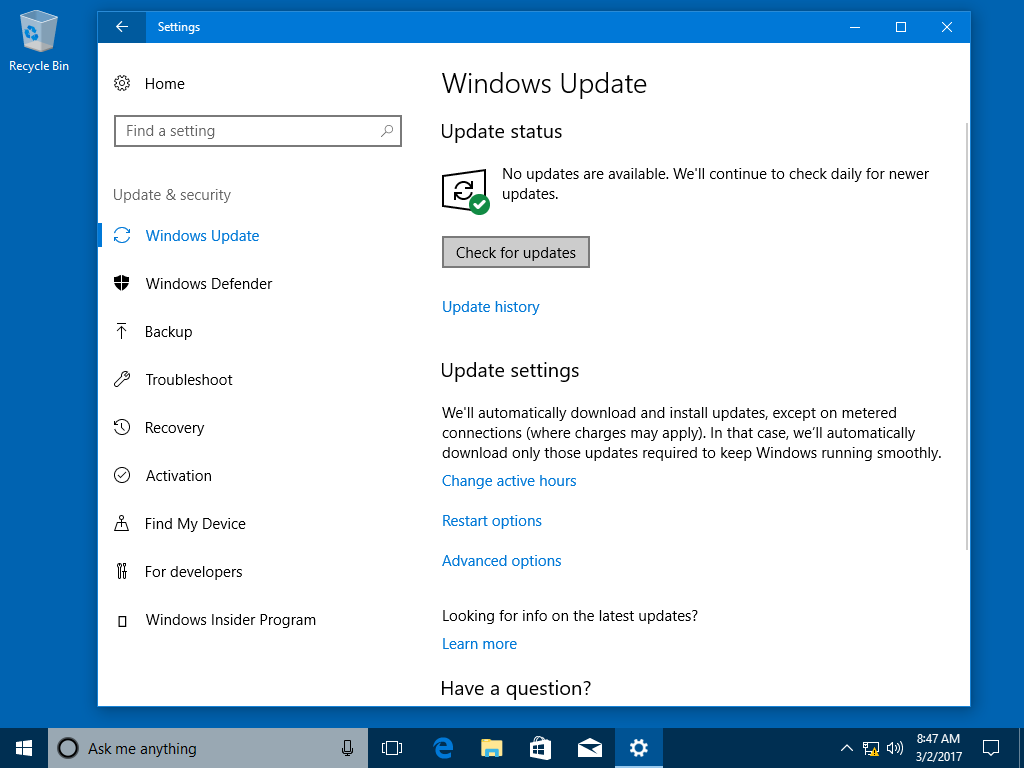








12 Comments
Recommended Comments